Setup Windows xp
How to setup windows xp from USB drive
Requirements:
1. At first you have to get a USB flash drive/disk(at least 1 GB).
2. XP_FROM_USB.rar from the given link below:
Update: You should have XP installed computer for this process.
1. Extract the XP_FROM_USB.rar archive in a folder named Softslas(Say) in C: drive. Now navigate to C:SoftslasPeToUSB and double-click on the peToUSB.exe.
The appearing window will be like this:
Set the following values:
- select “USB Removable as Destination Drive”.
- select “Enable Disk Format”.
- select “Quick Format”.
- select “Enable LBA (FAT 16x)”.
Finally, put XP-Softslas (or whatever you want) as Drive Label and click Start.
A message appears and click Yes.
Another message box will again appear and click Yes.
Immediate after that the USB disk will be formatted. Wait for few seconds and then click on “Ok” and “Close”.
3. Open the windows Command prompt by typing cmd at the Run box. The cmd.exe console appears.
Now type the following syntax and hit the Enter button from your keyboard.
cd c:softslasbootsect
Again, type the following command and press “Enter”.
bootsect /nt52 I:
Type “cd..” and press “Enter” and also type cd usb_prep8 and press Enter.
Now type usb_prep8 and press “Enter”.

4. Press any key to continue.
Now the command prompt window will look like this.
Prepares Windows XP LocalSource for Copy to USB-Drive:
0) Change Type of USB-Drive, currently [USB-stick]
1) Change XP Setup Source Path, currently []
2) Change Virtual TempDrive, currently [T:]
3) Change Target USB-Drive Letter, currently []
4) Make New Tempimage with XP LocalSource and Copy to USB-Drive
5) Use Existing Tempimage with XP LocalSource and Copy to USB-Drive
F) Change Log File – Simple OR Extended, currently [Simple]
Q) Quit
Enter your choice:_
Insert the XP installation CD in you CD/DVD ROM and in command prompt window, type 1 and press “Enter”. A “Browse For Folder” window will appear and here select the CD/DVD drive and then click OK.
Similarly, for the choice field enter 2 and if there assigned the letter “T” for your computer then change it otherwise do not alter it. After typing 2 in the choice option it will prompt “Enter Available Virtual Drive Letter”.
Here, type a letter that is not any drive letter of your computer.
Let us say S is not a drive letter in your computer. So put S then press “Enter”.
Now it will get back to the Command prompt and then type 3 where it prompts for the choice. Then it will prompt “Please give Target USB-Drive Letter e.g type U”.
Now, put your USB drive letter and press “Enter”. Here, my USB drive label is “I” so I put “I”.
Again, input 4 and press Enter. It creates the new temporary image and makes a copy of it to the USB Flash Drive .
Please wait for a few seconds..
A warning message will appear like this:
“WARNING, ALL DATA ON NON-REMOVABLE DISK DRIVE T: WILL BE LOST! Proceed with Format (Y/N)?”
Type Y and press “Enter”.
Please wait………..
After completing Format it will prompt “Press any key to continue” and to continue hit any key .
Please wait………..
It will again prompt “Press any key to continue” and obviously press any key to continue.
5. Now a message box will appear showing
“Copy TempDrive Files to USB-Drive in about 15 minutes = Yes OR STOP = End Program = No”
Click “Yes”.
Now after this a message box will appear showing “Would you like USB-stick to be preferred Boot Drive U……………….”
Click “Yes”.
The next one asking “Would you like to unmount the Virtual Drive ?”

Click “Yes”.
Now wait some time and press any key…………….
Press any key again to close usb_prep8.
Now your USB you can Install Windows XP from the USB drive.
6. Insert your USB drive in the USB port and Reboot your computer. When starts the computer enter in the BIOS Setup and set the first boot preference as USB Hard Disk.Now Save and Exit from the BIOS Setup. Your computer will again restart and the following screen will appear.
Now Chose The TXT Mode Setup.After completing the partition, formatting and copying file the computer will restart again.
Now chose the GUI Mode Setup Option.

Wait for completing your installation.
I think this will help you to install XP from USB flash disk/drive especially in those computer without CD/DVD-ROM.
THANKS 😀 😀 😀 😀 😀 😀
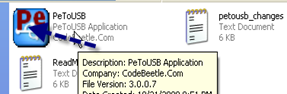

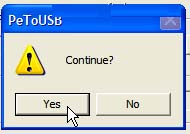






Very informative post….. shows how to properly and safely create a USB bootable XP installation…….
Would like one for Windows 7 and Windows 8 too……. thanks!
😉
Hello Web Admin, I noticed that your On-Page SEO is is missing a few factors, for one you do not use all three H tags in your post, also I notice that you are not using bold or italics properly in your SEO optimization. On-Page SEO means more now than ever since the new Google update: Panda. No longer are backlinks and simply pinging or sending out a RSS feed the key to getting Google PageRank or Alexa Rankings, You now NEED On-Page SEO. So what is good On-Page SEO?First your keyword must appear in the title.Then it must appear in the URL.You have to optimize your keyword and make sure that it has a nice keyword density of 3-5% in your article with relevant LSI (Latent Semantic Indexing). Then you should spread all H1,H2,H3 tags in your article.Your Keyword should appear in your first paragraph and in the last sentence of the page. You should have relevant usage of Bold and italics of your keyword.There should be one internal link to a page on your blog and you should have one image with an alt tag that has your keyword….wait there’s even more Now what if i told you there was a simple WordPress plugin that does all the On-Page SEO, and automatically for you? That’s right AUTOMATICALLY, just watch this 4minute video for more information at. Seo Plugin
thanks frllpasfqgy i m using wordpress free version so i can’t use any more plugins ,
😀 😀 😀 😀 😀
Thanks a lot. for helping me..