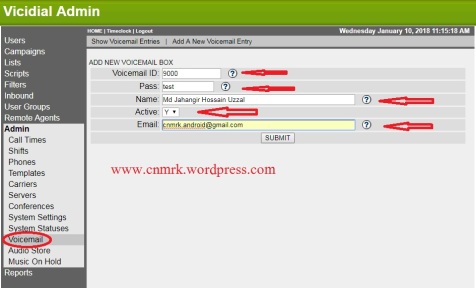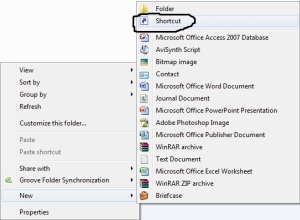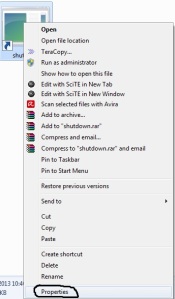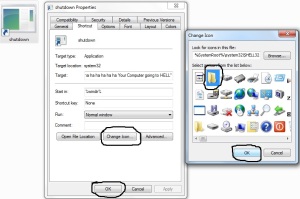কি ভাবে ownCloud সেটাপ করবেন Ubuntu 16.04 linux সার্ভার এ ~

ownCloud হচ্ছে একটা ফাইল সার্ভার যেটা গুগল ড্রাইভ , ড্রপবক্স এর মতো একটা ওপেনসোর্স (ফ্রি ) সার্ভার।যেখানে আপনি আপনার মিডিয়া ফাইল ওয়ার্ড ডকুমেন্ট ইত্যাদি রাখতে পারবেন এবং শেয়ার করতে পারবেন অন্য কারো সাথে।এই সার্ভার এর ওয়েব বেস্ড ইউসার ইন্টার ফেস আছে এবং মোবাইল এপপ্স ও আছে।
তাহলে শুরু করা যাক
১> প্রথমে হোস্টনেম এবং টাইম জোনে ঠিক করে নিন
২> অপ্রয়জনীয় নেটওয়ার্ক সার্ভিস গুলি রিমুভ করা নিন এবং সার্ভার এর ৰূট (root) ( SUDO ) পারমিশন নিয়েনিন
৩> তারপর lamp stick ইনস্টল করে নিন
# sudo apt install tasksel
# sudo tasksel install lamp-server
# sudo apt install apache2
~ /etc/apache2/apache2.conf
________________________________________________
KeepAlive On
MaxKeepAliveRequests 50
KeepAliveTimeout 5
________________________________________________
# sudo systemctl restart apache2
# sudo apt install mysql-server
________________________________________________
# mysql -u root -p
~ ALTER USER ‘root’@’localhost’ IDENTIFIED WITH ‘mysql_native_password’ BY ‘password’;
~quit
# sudo apt install php7.0 libapache2-mod-php7.0 php7.0-mysql
# sudo apt install php7.0-curl php7.0-json php7.0-cgi
# sudo systemctl restart apache2
৪> আপনার ubuntu সার্ভার কে আপডেট করতে করতে হবে
# sudo apt update && sudo apt upgrade
Install ownCloud
repository key অ্যাড করতে হবে apt এ , অরে ইনস্টল করতে হবে ownCloud:
# sudo wget -nv https://download.owncloud.org/download/repositories/9.1/Ubuntu_16.04/Release.key -O Release.key
# sudo apt-key add – < Release.key
# sudo sh -c “echo ‘deb http://download.owncloud.org/download/repositories/9.1/Ubuntu_16.04/ /’ >
/etc/apt/sources.list.d/owncloud.list”
# sudo apt update
# sudo apt install owncloud
MySQL কনফিগার করতে হবে
mysql সার্ভার এ লগইন করতেহবে root password দিয়ে।
# mysql -u root -p
নতুন একটা ডাটাবেস বানাতে হবে owncloud এর জন্য এবং নতুন একটা পাসওয়ার্ড দিতেহবে শক্তিশালী।
CREATE DATABASE ownCloud;
CREATE USER ownCloud@localhost;
SET PASSWORD FOR ‘ownCloud’@’localhost’ = PASSWORD(‘strong_password’);
ডেটাবেসে এর জন্য নতুন একটা ইউসার বানাতে হবে।
GRANT ALL PRIVILEGES ON ownCloud.* to ownCloud@localhost;
FLUSH PRIVILEGES;
exit
MySQL সার্ভার এ লগইন করতেহবে নতুন যে ইউসার টি বানিয়েছেন এখন ঐটা দিয়ে
# mysql -u ownCloud -p
আপনি আপনার mysql ইউসার টি চেক করতেপারবেন এই command দিয়ে
#SELECT current_user();
________________________________________________________________
+——————–+
| current_user() |
+——————–+
| ownCloud@localhost |
+——————–+
1 row in set (0.00 sec)
________________________________________________________________
এখন একটা ওয়েব ইউসার ইন্টারফেস এ অ্যাডমিন একাউন্ট বানাতেহবে

owncloud সার্ভার টি সেটআপ করে পর আপনার কম্পিউটার এর ইন্টারনেট ব্রাউজার এ যাবেন এবং টাইপ করবেন ip_address_or_domain/owncloud
তার পর একটি অ্যাডমিন একাউন্ট বানাবেন
তার পর ক্লিক করবেন Storage & database তার পর database login information দেবেন যেমন আপনার Mysql ডাটাবেস ইউসার এবং পাসওয়ার্ড :

স্বাগতম owncloud মিডিয়া সার্ভার এ

এখন আপনি আপনার মতো ফাইল সার্ভার টি সাজিয়া নিন
যদি কোনো প্রব্লেম মনে হয় তা হলে আমাকে জানান কমেন্ট করে|
ধন্যবাদ